Posting pictures from Flickr
Posting pictures from Flickr.
Click on the Share button.
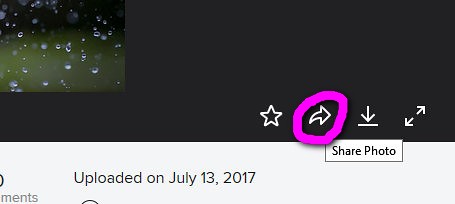
Click BBCode. Pick the size. Right click the code and select Copy.
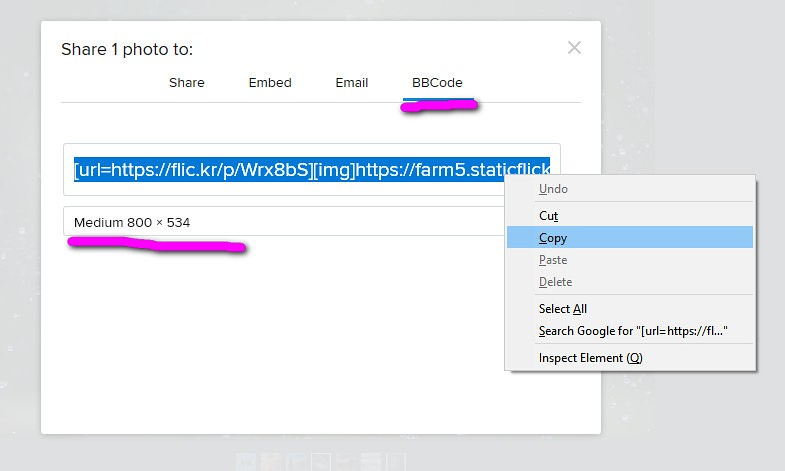
Paste the code into the message on WW and then edit the code like this.
The first block of code shows the original BBCode from Flickr, I have highlighted in red what needs to be deleted.
The second block of code is what we need to use for WW, I have highlighted in green what needs to be added.
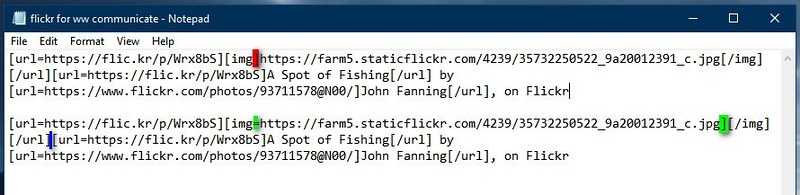
Optional - Put the bit after the blue on a new line to make the text link appear under the photo or delete the bit after the blue to remove the text link.
Started: 7th May 2018 at 23:15
sorry arrow, I could't understand the editing bit, I tried imgu and that seems easier for me, thanks anyway, ![]()
Replied: 8th May 2018 at 12:12

theres an easier way arrow .select your photo,then left click the download icon...right click medium size...then left click ...copy link address, then paste on WW in the normal way, put at front bracket img = then two brackets /img close bracket at the end as shown on WW.![]()
Replied: 8th May 2018 at 14:58
Last edited by dave b: 8th May 2018 at 15:09:28
.
Replied: 8th May 2018 at 16:57
Last edited by peter48: 8th May 2018 at 16:57:51
img=https://www.flickr.com/photos/85321135@N08/42373982775/in/dateposted-public/img]
Replied: 10th Jul 2018 at 15:05
Last edited by cindy: 10th Jul 2018 at 15:08:05